This is guide for setting up headset and audio for a Jitsi Meet video meeting in FreeBSD and GNOME. This guide also answers, why Jitsi Meet is better than Zoom and Teams.
Why use Jitsi Meet instead of Zoom and Teams for video meetings and conferences?
Jitsi Meet works without installing any software. The reason is, that Jitsi Meet runs in the browser, such as Firefox. Zoom and Teams requires installing software on your computer. Only certain operating systems are supported. They do offer an alternative web based access, but this only works for certain browsers, such as Edge, on certain operating systems. Some features does not work in those.
Jitsi Meet also offers an app for smartphones.
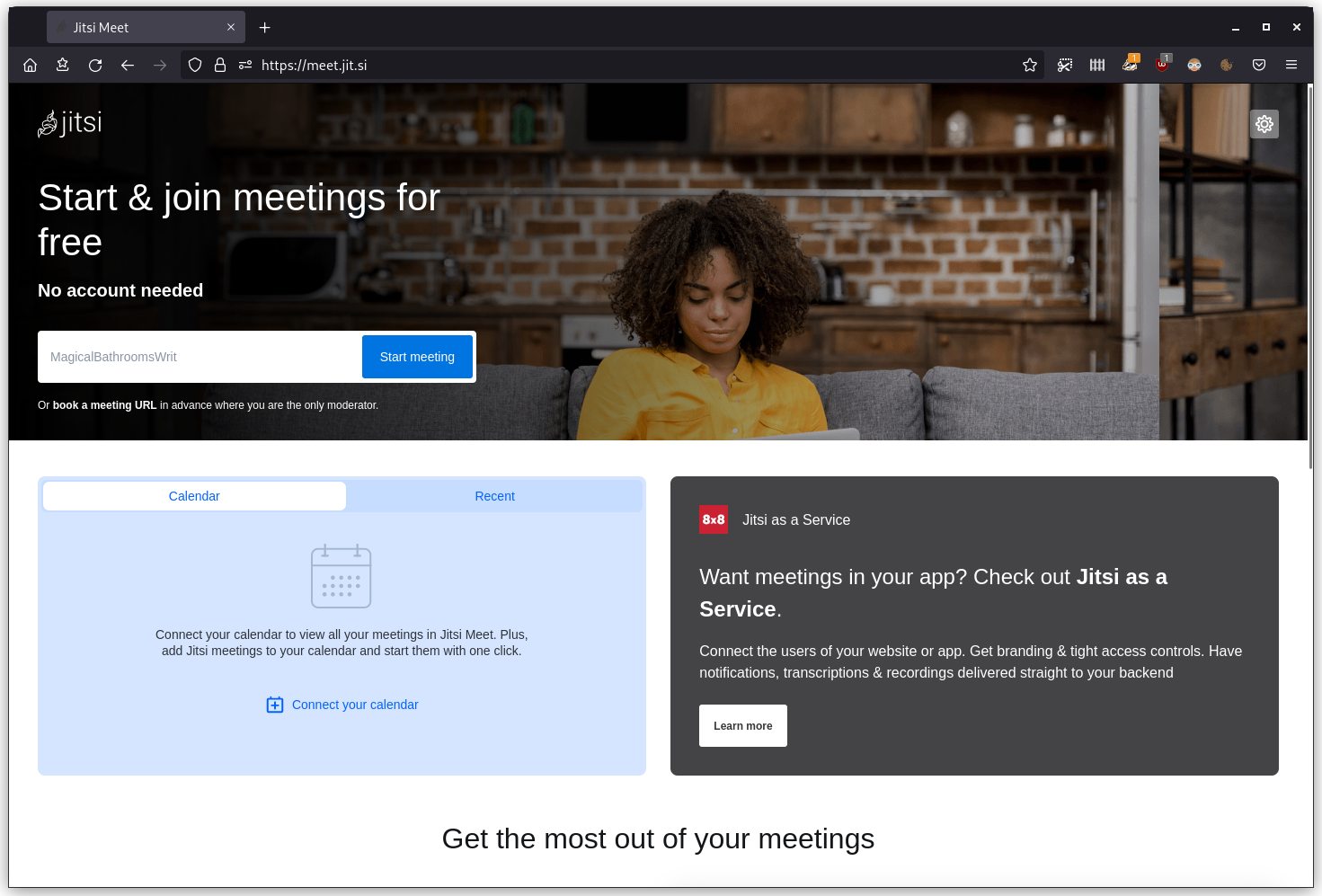
Jitsi Meet works without registration. This means, that you do not have to create a user account, register and confirm an email address. Zoom and Teams require user registration with service accounts, email addresses and more, if you want to start a meeting or use certain administrative features. If someone else have setup the meeting, Teams support, that you can participate from a browser without registration.
Jitsi Meet is free. It is funded by 8×8. There is no advertising before, during or after meetings. Zoom and Teams are only free to a limited degree. If you need longer video meetings and full access to features, you must pull up your credit card, register and sign up for a payment plan.
Jitsi Meet is end-to-end encrypted by default. This means, that the conversations in the meetings, weather video, voice or text, are encrypted for the participants to read only. This is protects the data from being collected, stored and exploited by third parties. Zoom and Teams does not use end-to-end encryption. Zoom and Teams use a more general encryption, so also Microsoft can tap in on the meeting, so they can collect, store, process and exploit the data. Unfortunaly, the participants can not know, which third parties, that will also get access to the collected data. Zoom and Teams does claim, that they supper end-to-end encryption, but this has to be enabled by a system administrator manually – and it will disable other features.
Jitsi Meet is based on free and open source software by 8×8. This not only makes the platform safe in terms of IT security, but it also works on a wider range of platforms and operating systems. Zoom and Teams are based on closed source software by Microsoft, that uses a business model, that collects, stores, processes and exploits data from the video meetings. The closed software also means, that it is unclear, which countries the data are sent to. This could be a GDPR violation.
Connect headset with microphone to computer.
Go to Settings and Sound. Select Output Device and Input Device. Enable and adjust Volume as necessary. The test feature is not reliable, so just test in Jitsi Meet. The headset speaker volme is adjusted in the top bar of GNOME.
In this example, I will use a Lenovo X260, that has a 3.5 mm 4-pole minijack connection on the right side, and a cheap Jabra Evolve M20 headset, that has a surpricingly excellent microphone and effective DSP noise filtering. I will set the Output Device to 1: Realtek AL293 (Analog) and the Input Device to 0: Realtek ALC293 (Analog). I will also enable the microphone by adjusting the Volume towards maximum.
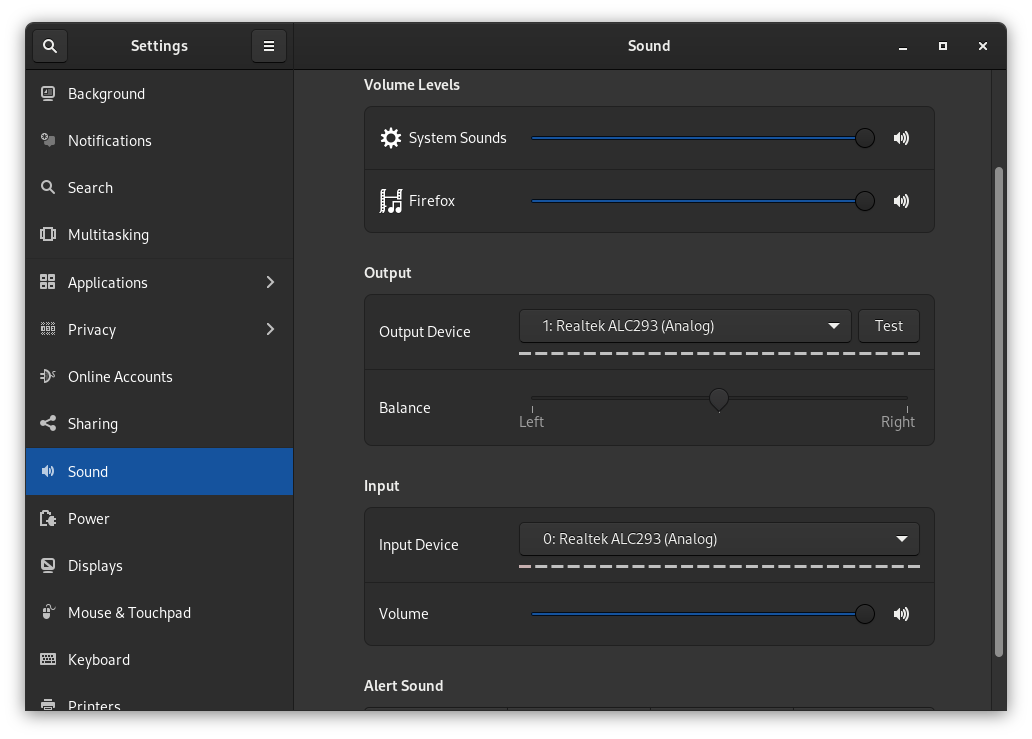
Do not use built-in microphone and speakers for video meetings.
If you just use the built-in microphone and speakers on the computer, then you might not only have a difficult time dealing with poor audio quality, but you will also be polluting the audio quality for the other participants of the video meeting. The reason for this is, that you will be returning audio, that the other participants broadcast to you.
Join the Jitsi Meet meeting room and test your microphone and audio levels.
You are now ready to join the Jitsi Meet meeting room and test, that your microphone and audio levels er fine. If you have a direct link, the meeting room will open directly. If not, then enter the name of the meeting room manually. Jitsi Meet will need permission to use your camera and microphone. You should recognize the microphone device from the Sound settings earler.
In this example, there is only one camera, so it is detected automatically. I allow the microphone on 0: Realtek ALC93 (Analog) this is the one, I selected in Sound settings. Jitsi Meet detects, that it is in fact working.
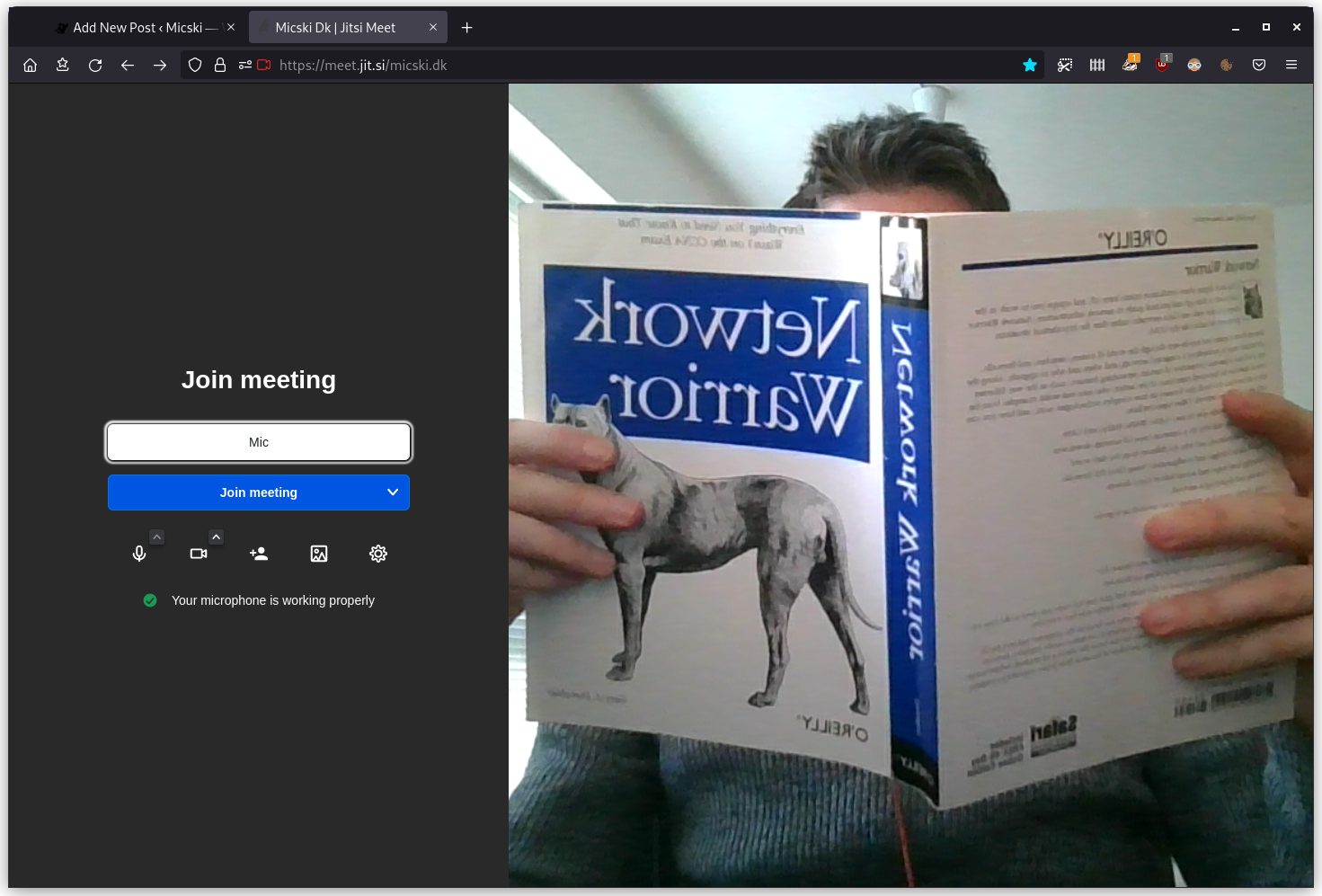
What is the alternative to Jitsi Meet?
If you want to try an alternative to Jitsi Meet, then I recommend the end-to-end encrypted instant messenger Signal for video meetings.
More about Jitsi Meet and video meetings.
Micski meeting room on Jitsi Meet. Jitsi Meet: Free and open source online video conference by myself. Jitsi Meet.
