Learn, how to quickly install and configure OBS Studio for FreeBSD and use it for recording desktop, streaming and more.
OBS Studio is a neat, light-weight and powerful open source desktop recorder and streamer for FreeBSD. It’s supported by YouTube, Twitch and Facebook, which are platform, often used for live streaming. It is also a nice alternative to old school command line FFmpeg desktop recording or other desktop recording software.
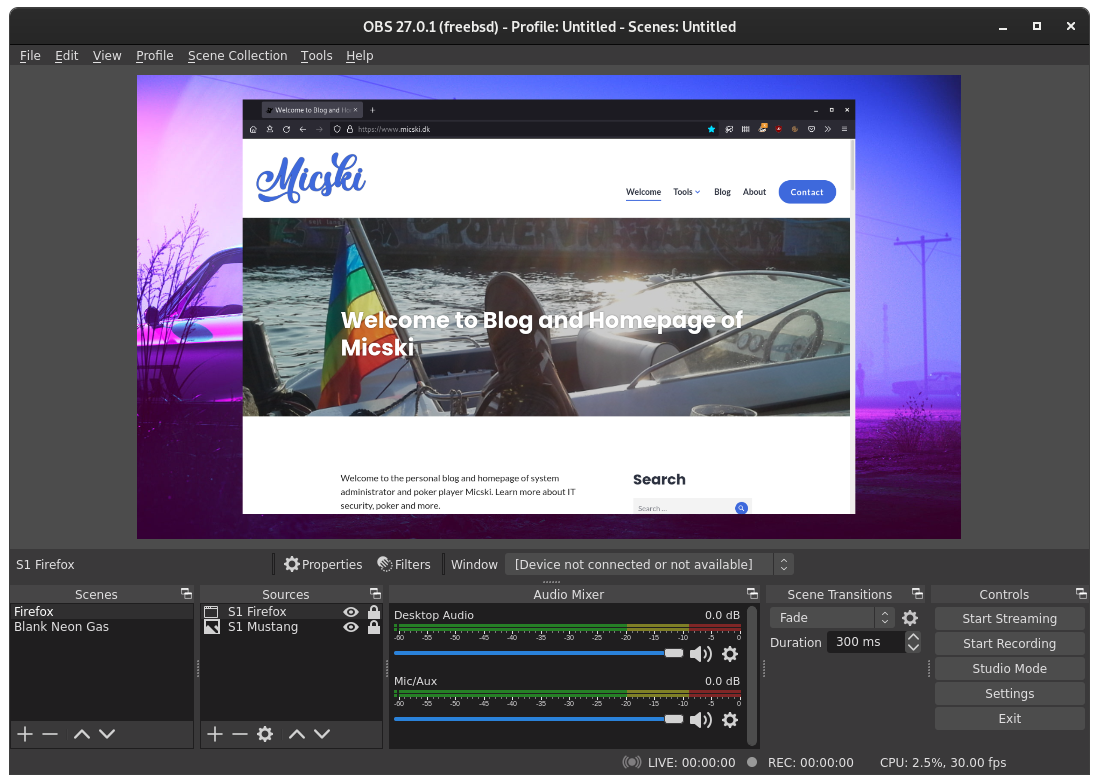
OBS Studio is available from the default package system in FreeBSD.
# pkg search obs obs-audio-spectralizer-1.3.4 OBS Studio Plugin: Audio visualizer obs-ndi-4.9.1 OBS Studio Plugin: Network Device Interface obs-qtwebkit-g2018090201_2 Browser source plugin for obs-studio obs-scrab-1.1 OBS Studio Plugin: Screenshot plugin obs-streamfx-0.9.3 OBS Studio Plugin: Modern effects obs-studio-27.0.1_4 Open source streaming/recording software obs-transition-matrix-1.0.4 OBS Studio Plugin: OBS Transition Matrix obs-v4l2sink-0.1.0.12 OBS Studio Plugin: Output as Video4Linux2 device obs-websocket-4.8.0 OBS Studio Plugin: WebSockets API
Install OBS Studio from the command line in FreeBSD.
# pkg install obs-studio The process will require 28 MiB more space. 7 MiB to be downloaded.
Run OBS Studio from the command line or the desktop launcher. OBS Studio gives a lot of valuable information to default output, which can be seen, when run on the command line.
% obs
Go through the default configuration wizard and finish off by going through the advanced settings and change as necessary. You probably want to change the output format from MKV to MP4.
