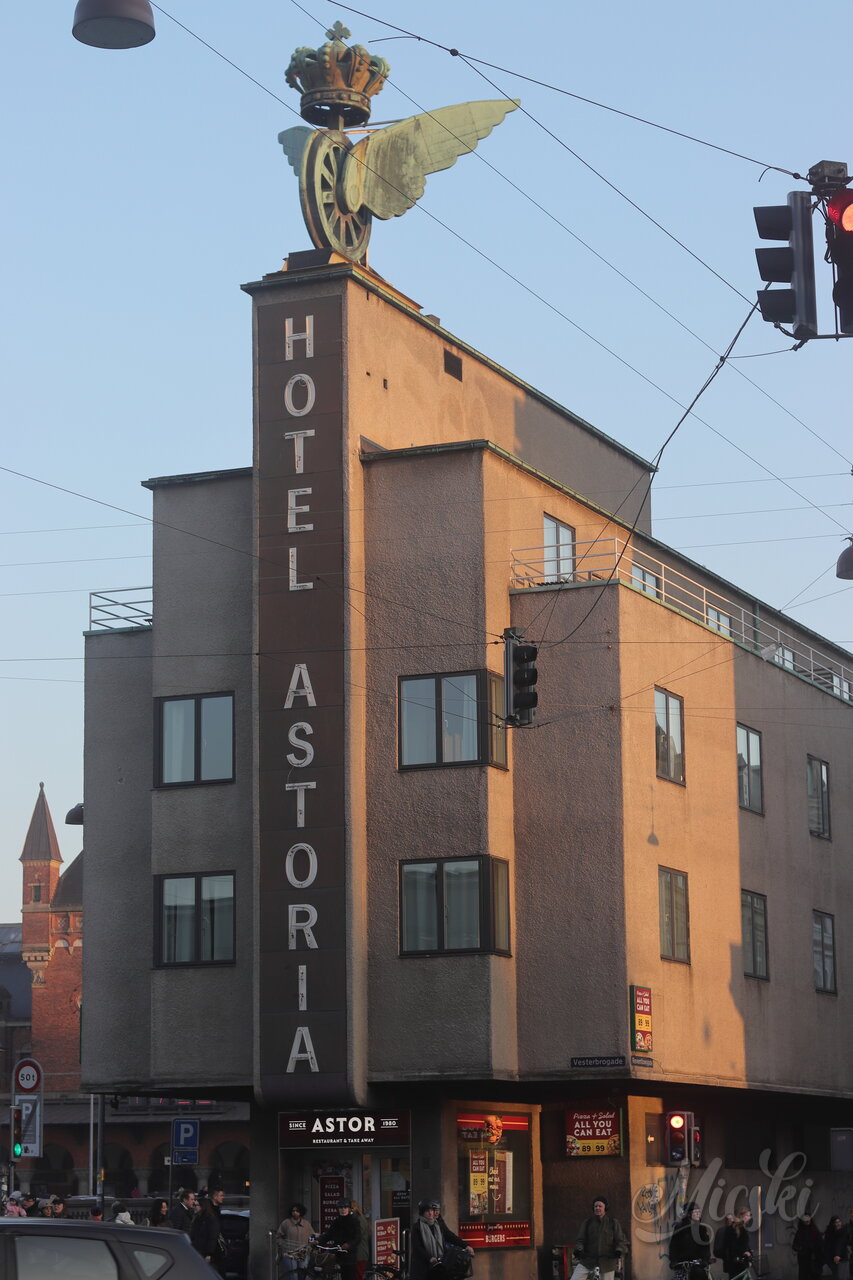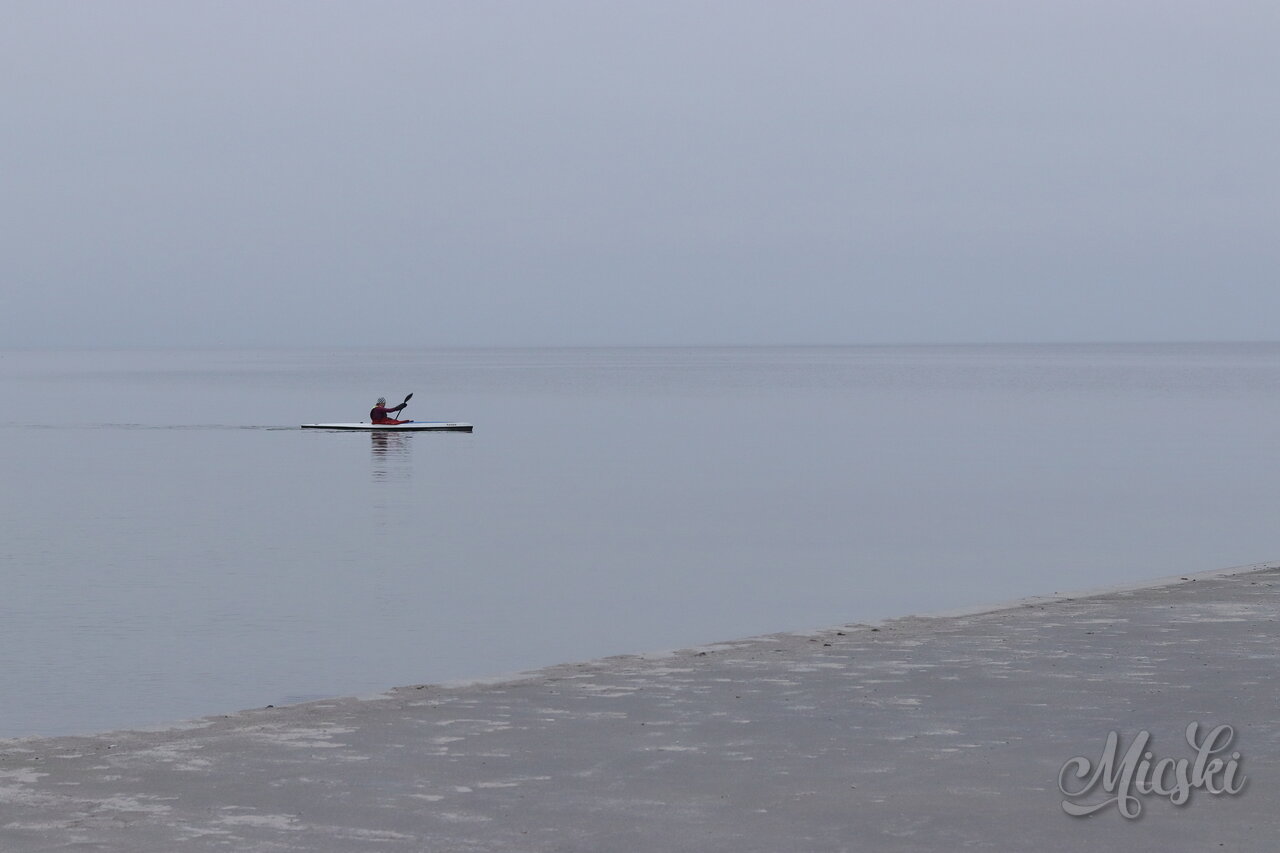I noticed, that my Poudriere build machine failed to compile net-im/signal-desktop for FreeBSD 14 with latest ports branch, because it require devel/esbuild 0.25.0, while build environment has 0.24.0. Tested 2025-03-07 and 2025-03-10.
✘ [ERROR] Cannot start service: Host version "0.24.0" does not match binary version "0.25.0"
1 error
Error: The service was stopped: write EPIPE
at /wrkdirs/usr/ports/net-im/signal-desktop/work/Signal-Desktop-7.44.0/node_modules/esbuild/lib/main.js:968:34
at responseCallbacks.<computed> (/wrkdirs/usr/ports/net-im/signal-desktop/work/Signal-Desktop-7.44.0/node_modules/esbuild/lib/main.js:622:9)
at afterClose (/wrkdirs/usr/ports/net-im/signal-desktop/work/Signal-Desktop-7.44.0/node_modules/esbuild/lib/main.js:613:28)
at /wrkdirs/usr/ports/net-im/signal-desktop/work/Signal-Desktop-7.44.0/node_modules/esbuild/lib/main.js:1988:18
at onwriteError (node:internal/streams/writable:605:3)
at process.processTicksAndRejections (node:internal/process/task_queues:84:21)
ERROR: "build:esbuild" exited with 1.
*** Error code 1
Stop.
make: stopped in /usr/ports/net-im/signal-desktop
=>> Cleaning up wrkdir
===> Cleaning for signal-desktop-7.44.0_1
build of net-im/signal-desktop | signal-desktop-7.44.0_1 ended at Mon Mar 10 05:13:34 CET 2025
build time: 00:00:47
!!! build failure encountered !!!
I notified the FreeBSD maintainer. He kindly replied, that he has notified devel/esbuild and the issue will be fixed.
Earlier this year, I noticed, that a similar issue happened. The required version was 0.21, while build environment had 0.24. I notified the maintainer. It was fixed.
Prevent Signal from being removed during update.
As a consequence of the failed build, I locked Signal. This prevents it from being deinstalled, while it fails to build.
# pkg lock signal-desktop
signal-desktop-7.42.0: lock this package? [y/N]:
It can later be unlocked.
# pkg unlock signal-desktop
Work-around for “Shared object “libFLAC.so.12″ not found”.
The update, while Signal being locked, resulted in a problem with a link to a FLAC library.
$ signal-desktop &
$ ld-elf.so.1: Shared object "libFLAC.so.12" not found, required by "signal-desktop"
I fixed this with a temporary link to the correct FLAC library. This should automatically be fixed, when Signal is fixed upstream.
# pkg info -l flac | grep libFLAC
/usr/local/lib/libFLAC++.a
/usr/local/lib/libFLAC++.so
/usr/local/lib/libFLAC++.so.11
/usr/local/lib/libFLAC++.so.11.0.0
/usr/local/lib/libFLAC.a
/usr/local/lib/libFLAC.so
/usr/local/lib/libFLAC.so.14
/usr/local/lib/libFLAC.so.14.0.0
/usr/local/share/aclocal/libFLAC++.m4
/usr/local/share/aclocal/libFLAC.m4
# pkg which /usr/local/lib/libFLAC.so.12
/usr/local/lib/libFLAC.so.12 was not found in the database
# ln -s /usr/local/lib/libFLAC.so.14 /usr/local/lib/libFLAC.so.12
# ldconfig -R
$ signal-desktop &
It can later be removed.
# rm /usr/local/lib/libFLAC.so.12
# ldconfig -R
Fixed.
The port compiled again 2025-03-21 and the package could be unlocked and the symbolic link removed.