This is the procedure for installing and running the Spotify desktop client in GNOME on the FreeBSD operating system by using FreeBSD’s built-in Linux Binary Compatibility. This procedure has been tested on Spotify (2021) through 1:1.1.84 (2022) on FreeBSD 13.0.
What is Spotify?
Spotify is a digital music streaming service, that gives you access to millions of songs and other content from creators all over the world. Spotify is available on desktop computers and smartphones. The Spotify desktop client is not available for FreeBSD, but is available for Debian-based Linux systems, such as Ubuntu. However, by using FreeBSD’s built-in Linux Binary Compatibility, the Spotify desktop client can run directly on FreeBSD. This includes its ability to stream music to your wireless headphones, speakers and other connected devices.
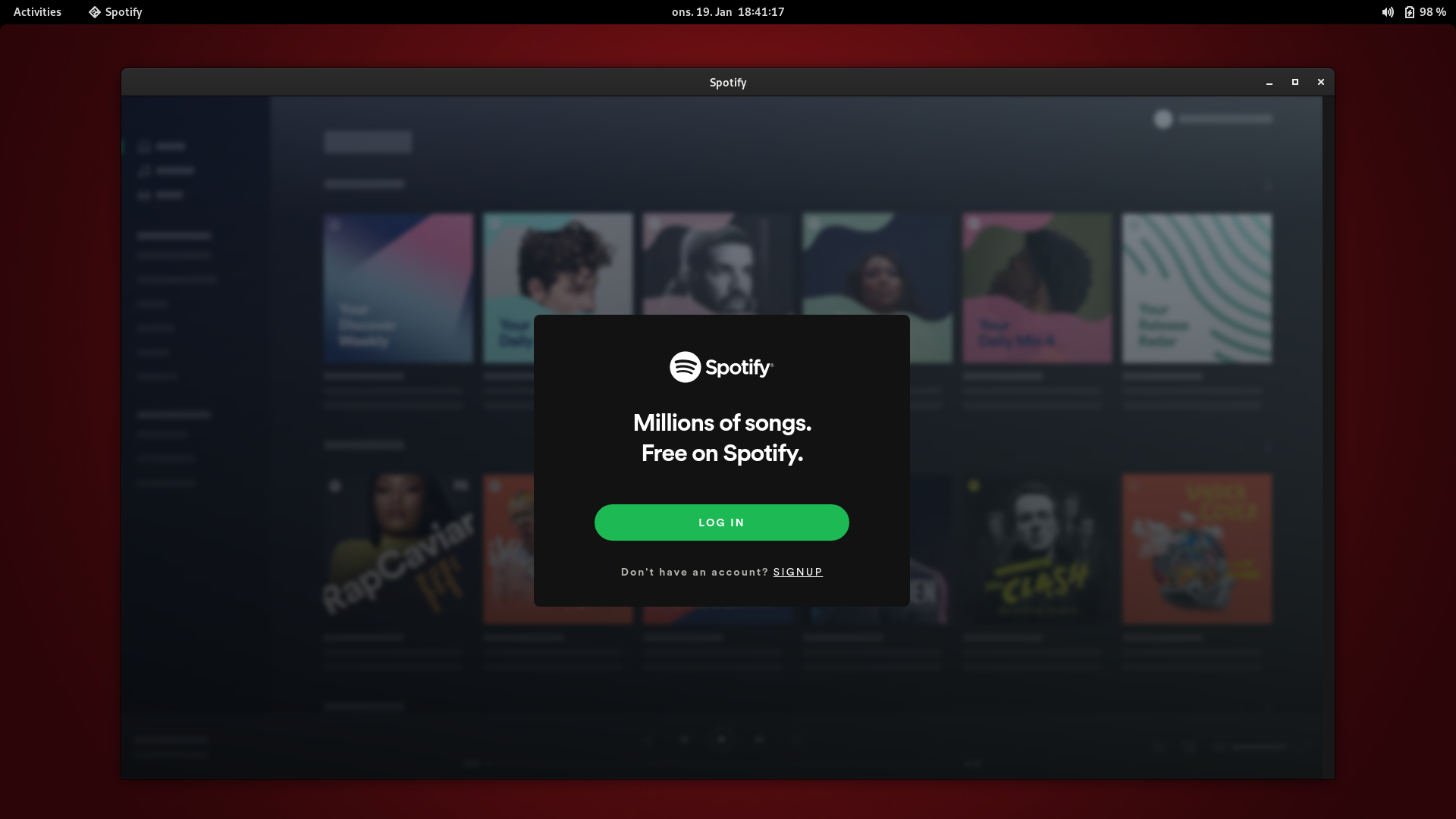
Enable FreeBSD’s built-in Linux Binary Compatibility.
If you have not already done so, then enable FreeBSD’s built-in Linux Binary Compatibility and install Ubuntu base system. This makes it possible for you to run Ubuntu and Debian based applications and binaries directly on FreeBSD. You can follow my guide in Install Ubuntu base system into FreeBSD’s Linux Binary Compatibility.
Confirm, that hostname and DNS is configured.
During installation of public keys for package repositories, the hostname and DNS server must be configured. The hostname should automatically match the hostname of the host machine. Test this by using the built-in hostname and the host utilities.
# hostname biiigdesktop.mynetwork # host spotify.com spotify.com has address 35.186.224.25 spotify.com has IPv6 address 2600:1901:1:c36::
Install the Spotify desktop client on FreeBSD.
If not already started, then start the Ubuntu base system in FreeBSD’s built-in Linux Binary Compatibility by using its command script.
# service ubuntu start
Enter the Ubuntu base system chroot jail. This will restrict the following processes to the Ubuntu base filesystem.
# chroot /compat/ubuntu /bin/bash
Install the Spotify repository, update the Ubuntu repository and install Spotify. This procedure is the same as the one, given on the Spotify homepage for installation on Debian-based Linux systems, such as Ubuntu.
/# curl -sS https://download.spotify.com/debian/pubkey_5E3C45D7B312C643.gpg | sudo apt-key add - OK /# echo "deb http://repository.spotify.com stable non-free" | sudo tee /etc/apt/sources.list.d/spotify.list deb http://repository.spotify.com stable non-free /# apt-get update /# apt-get install spotify-client
The package, version and maintainer of Spotify can be confirmed by using the apt utility.
/# apt show spotify-client Package: spotify-client Version: 1:1.1.84.716.gc5f8b819 Maintainer: Spotify <>
Exit the chroot jail.
/# exit
Run Spotify desktop client on FreeBSD.
You can now open Terminal and start the Spotify desktop client with the following command. Either sign-up or enter your logins details to start listening to music on Spotify from your FreeBSD desktop computer.
$ /compat/ubuntu/usr/bin/spotify
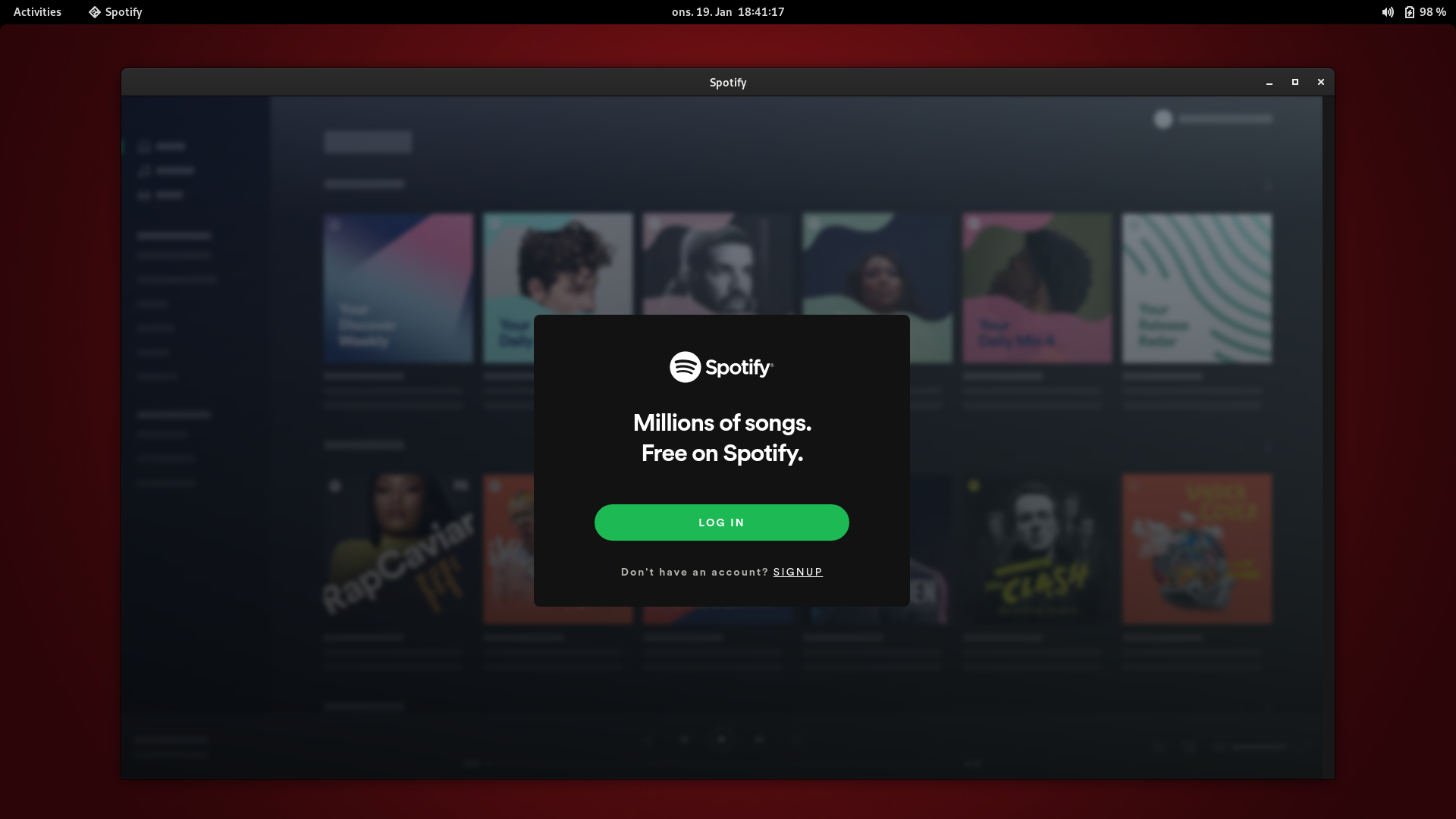
More about Spotify and FreeBSD Linux Binary Compatibility.
Chapter 10. Linux® Binary Compatibility in FreeBSD Documentation. Install Ubuntu base system into FreeBSD’s Linux Binary Compatibility by myself. Spotify. Spotify for Linux by Spotify. Spotify on FreeBSD Forums. Install and run Signal desktop application on FreeBSD by myself.
