How to install and configure Shutter screenshot tool, so you can use a keyboard shortcut to take a screenshot of the current window or screen.
What is Shutter?
Shutter is a feature-rich screenshot tool, originally developed in 2013. It has the advantage over default screenshot tools, that it has custom file naming.
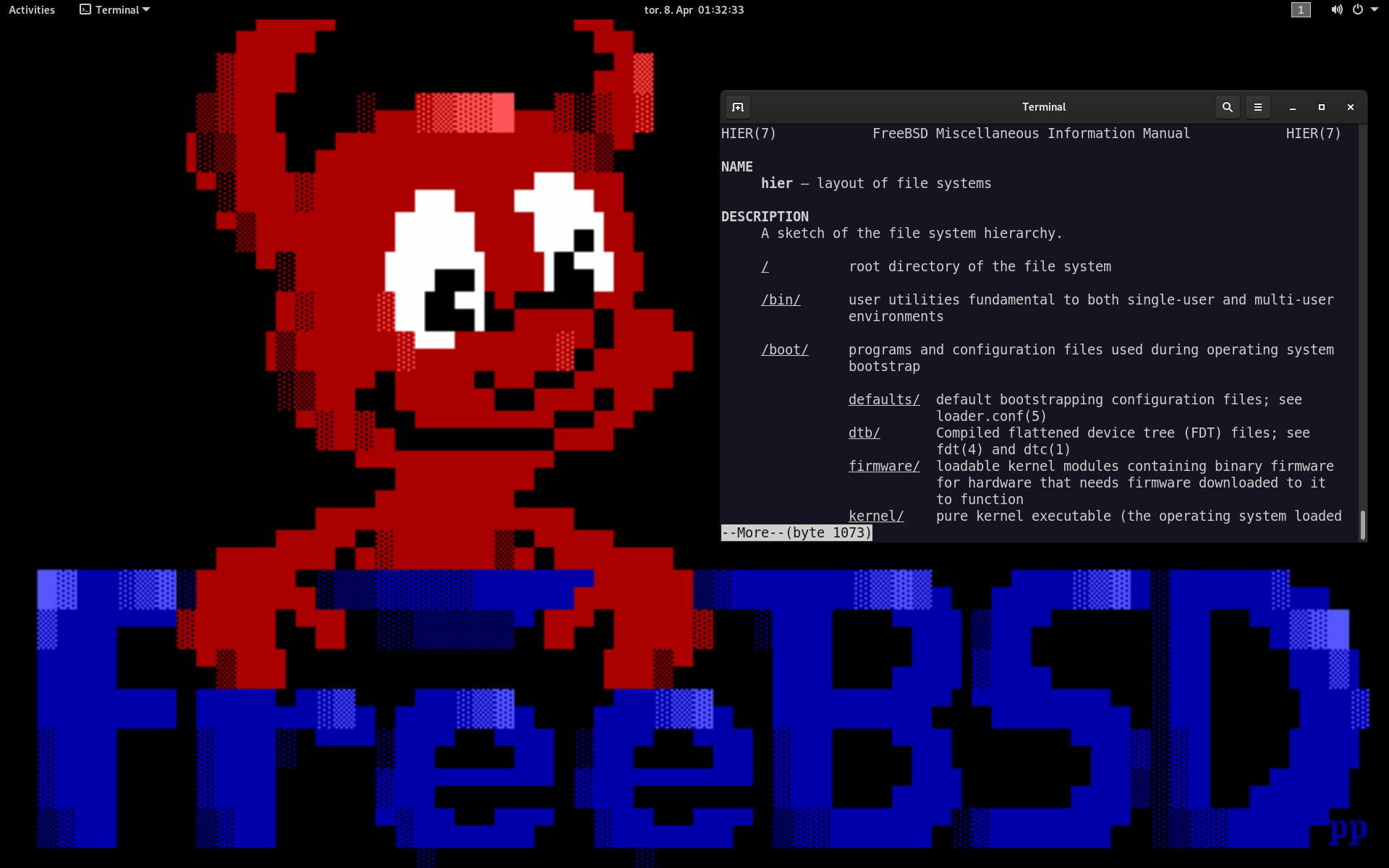
Install Shutter.
Install Shutter with the FreeBSD package tool.
# pkg install shutter
Shutter comes with a manual, that describes, how to use it. Be aware, that not every option work.
$ man shutter
Configure GNOME.
Configure GNOME by opening Settings and Keyboard Shortcuts. Create new shortcuts and use the commands below. You might want to use PrintScr for taking a screenshot of the entire screen and Alt+PrintScr for taking a screenshot of the active window. If you omit the full path, GNOME might not be able to run the commands.
/usr/local/bin/shutter -f -o ~/%Y-%m-%d-%H-%M-%S-screenshot.png -e -n /usr/local/bin/shutter -a -o ~/%Y-%m-%d-%H-%M-%S-screenshot-window.png -e -n
Alternative to Shutter.
Shutter is no longer available for FreeBSD, probably since 13.0, so I wrote How to take screenshots with ImageMagick in GNOME on FreeBSD.
