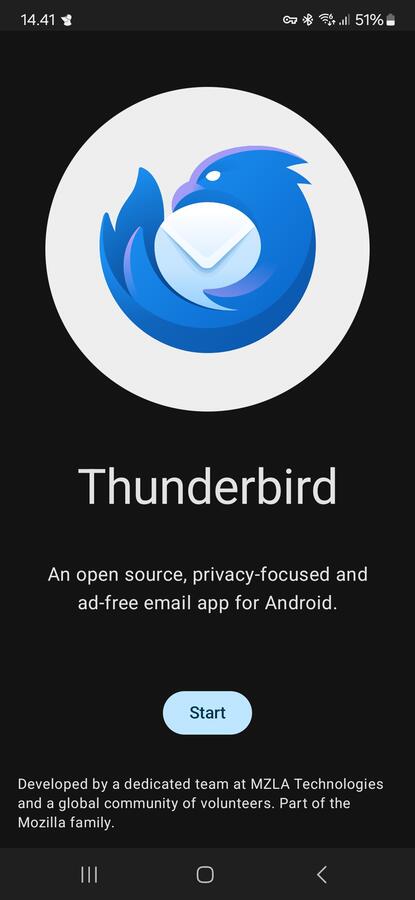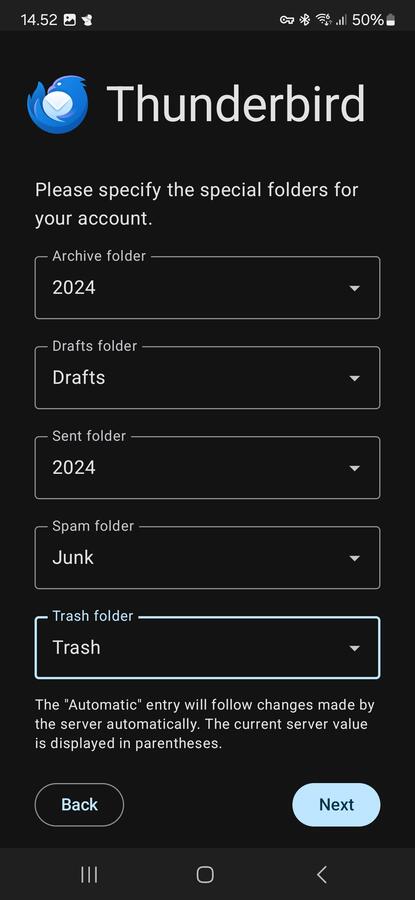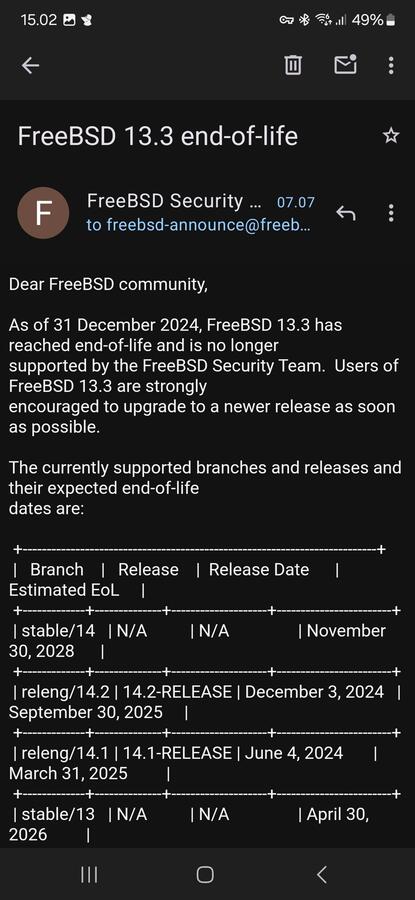Tracker3 core dumps on FreeBSD with GNOME.
If you have a FreeBSD desktop computer with the GNOME desktop environment, or similar open source desktop computer, you might have noticed random Tracker3 core dumps on the file system.
$ find . -name '*.core'
./bin/tracker3.core
./projects/tracker3.core
You might also have noticed messages about Tracker3 error, exit and core dumps in system logs.
$ dmesg
pid 2416 (tracker3), jid 0, uid 1001: exited on signal 10 (no core dump - other error)
pid 2451 (tracker3), jid 0, uid 1001: exited on signal 10 (no core dump - other error)
pid 2848 (tracker3), jid 0, uid 1001: exited on signal 10 (core dumped)
What is Tracker3?
A first approach to learning, what Tracker3 is, would be to open its manual page. Unfortunately, as often seen with utilities like this, they do not include a manual by default.
$ man tracker3
No manual entry for "tracker3"
A search for “tracker3 official website” on search engines does not give a clean answer. The utility seems to not have a website nor a coding home listed on search engines. Again, a sign of poor coding and project management skills.
Thanks to Freshports, more about the utility can be learned. Here, it is described as a system utility, that index and harvest meta data for GNOME utilities, such as the file management utility Nautilus. A rather useless feature, in my oppinion. Its undocumented operation is a privacy concern. It might even scan files across datasets and partitions, which could be privacy concern.
Tracker is a powerful desktop-neutral first class object database, tag/metadata
database, search tool and indexer.
Tracker is also extremely fast and super efficient with your systems memory when
compared with some other competing frameworks and is by far the fastest and most
memory efficient Nautilus search and Deskbar backends currently availble.
It consists of a common object database that allows entities to have an almost
infinte number of properties, metadata (both embedded/harvested as well as user
definable), a comprehensive database of keywords/tags and links to other
entities.
Freshports does have a reference to a page, which seems to be about Tracker3 by GNOME, but aligned with their poor views on privacy and security, the site either does not work or blocks privacy VPNs.
<Code>AccessDenied</Code>
It does not come with a manual by default. However, according to FreeBSD Manual Pages, there are no known manual for it. I even tried compiling it with option for installing its manual pages. It was not installed.
===> The following configuration options are available for tracker3-3.5.3_3:
DOCS=on: Build and/or install documentation
MAN=off: Install manual pages
It is a dependency of Nautilus, which does not have an option for disabling this.
Removing Tracker3 from GNOME and FreeBSD.
If a system utility, that index and harvest the file system for filenames and metadata in the background, is not needed or unwanted, it might be a logic approach, that Tracker3 is removed with the package manager. However, as seen in the output, it does not seem, that GNOME wanted that to be an option.
# pkg remove tracker3
Checking integrity... done (0 conflicting)
Deinstallation has been requested for the following 7 packages (of 0 packages in the universe):
Installed packages to be REMOVED:
evince: 43.1_11
gnome-lite: 42_5
gnome-terminal: 3.44.2_3
gnome-tweaks: 40.10_4
nautilus: 42.2_3
sushi: 42.0_5
tracker3: 3.5.3_3
Number of packages to be removed: 7
The operation will free 38 MiB.
Proceed with deinstalling packages? [y/N]:
Tracker3 in GNOME is a privacy concern.
Tracker3 is deeply embedded in GNOME. Tracker3 comes enabled without consent from the user. It is a forced installation, that comes with no clear information, warning nor documentation. It is difficult or impossible to disable or deinstall. It scans file systems, datasets and partitions. It stores metadata from files, that has been downloaded temporary. It stores metadata for files, that has been deleted. It stores metadata in internal database and hidden files. It does not have an interface to manage data. This is not a utility, that fits well with the UNIX philosophy. Tracker3 is a privacy concern.
Disabling Search and Tracker3 in GNOME.
Tracker3 can to some degree be disabled from within GNOME by going to the Settings menu and Search and then disabling Application Search. This also seems to reduce the amount of core dumps. However, I have been able to find any documentation about this.
Switching from GNOME to XFCE.
Switching desktop environment from GNOME to XFCE, or similar more simple, resource friendly and privacy focused desktop environment, could be a better over-all solution. The switch to XFCE should be fairly straight forward, because it is also based on X. Unfortunately, there is no guarantee, that XFCE will not implement the same or similar kind of file system metadata scanner at some point. A reason is, that some users and project contributors believe, that a desktop search feature is more important than privacy and security.
References.
- Tracker3 on Freshports.
- TSPARQL.
- TinySPARQL on GNOME.
- Desktop Search on Wikipedia.
- XFCE desktop environment.